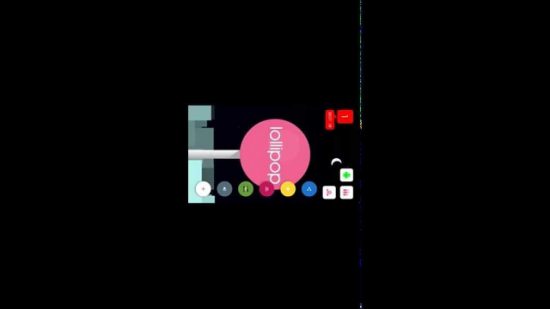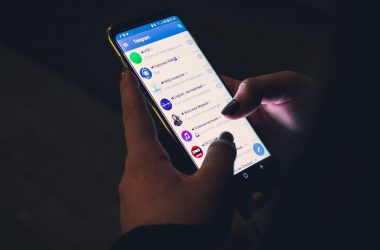I have been getting many requests from people about making a tutorial on how to upgrade from KitKat to Lollipop on Micromax Canvas Nitro A310. Basically, there are no upgrades from the company on the Micromax Canvas Nitro, but it can be done using a custom ROM, Android L Repack which comes with beautiful material design and much more. I have already installed it on my phone which you can see in the video above.
But, keep in mind one thing that flashing a custom ROM will void your warranty. Also, flashing a ROM is not a kid’s job. If you are new to this, I will recommend you to follow the instructions very carefully as if you do something wrong, you may lose all your data or even soft brick your phone. So, be careful. Now, let’s see what we need.
- Rooted phone, if you haven’t rooted yet you can do so with the iRoot app or iRoot for desktop, though I prefer iRoot for the desktop.
- Clockwork Mod Recovery for Micromax Canvas Nitro A310 which you can download from here.
- ROM package in zip format which you can download from here.
So, these are the things you need. Now let’s start the process.
Step 1: Rooting
First of all, download the Micromax A310 drivers from here. After you have downloaded and installed the driver, start the iRoot desktop app and connect your phone to PC via USB cable. Make sure you have USB debugging connected. iRoot will look for root permissions and will show that there is no root access. Just click on the root button and wait, after the phone has been rooted it will reboot automatically. So, you have successfully rooted your phone.
Step 2: Installing ClockwordMod Recovery
This is a little difficult than rooting, but trust me, if you follow the steps carefully it is very easy and it should be successful on the first try. So, let’s start with it. Place the downloaded recovery file in your SD card’s root directory (Download from here). Now install MobileUncle Tools from Google Play here [latest version].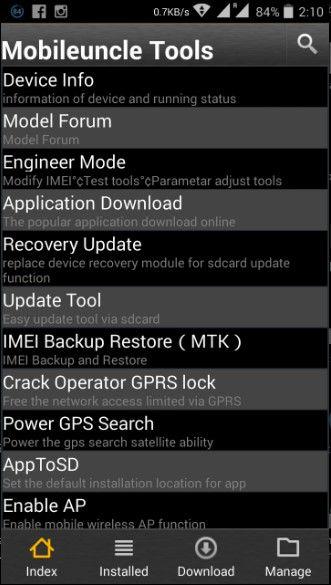
Open MobileUncle tools and select ‘Recovery Update’, it will show the image you downloaded, just click on it and it will ask for reboot, just reboot and it will install the ClockworkMod recovery on your Micromax Canvas Nitro A310.
Step 3: Installing the ROM
Before installing the ROM make sure you have completed the above steps and follow these terms and conditions:
- Make a proper backup of all your data.
- The phone should be at least 80% of the battery power.
- Make sure you have USB debugging connected.
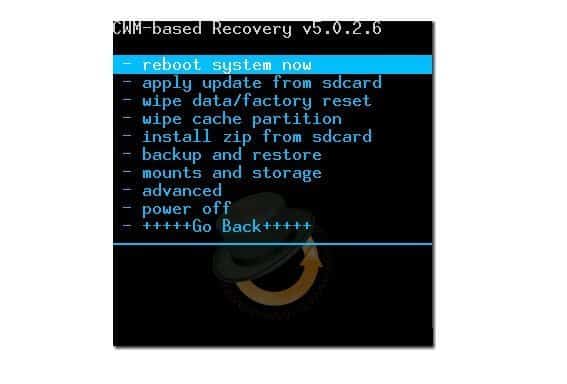 Place the ROM file in the root directory of your SD card, now open MobileUncle Tools again and select ‘Update Tool’ it will show the zip file you have placed on the SD card. It will prompt for booting into recovery mode, once you are in the recovery mode make a backup of your data, then select ‘wipe cache partition’ and then select ‘Install/Apply from zip’. It will show that the ROM is being installed. It may take some time, don’t panic. After it has completed it will show the ‘process completion’ and it’s done.
Place the ROM file in the root directory of your SD card, now open MobileUncle Tools again and select ‘Update Tool’ it will show the zip file you have placed on the SD card. It will prompt for booting into recovery mode, once you are in the recovery mode make a backup of your data, then select ‘wipe cache partition’ and then select ‘Install/Apply from zip’. It will show that the ROM is being installed. It may take some time, don’t panic. After it has completed it will show the ‘process completion’ and it’s done.