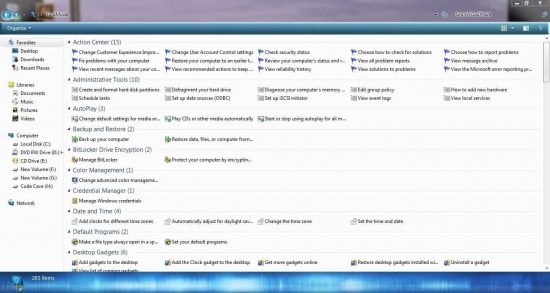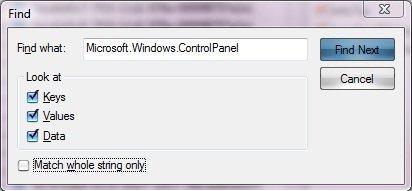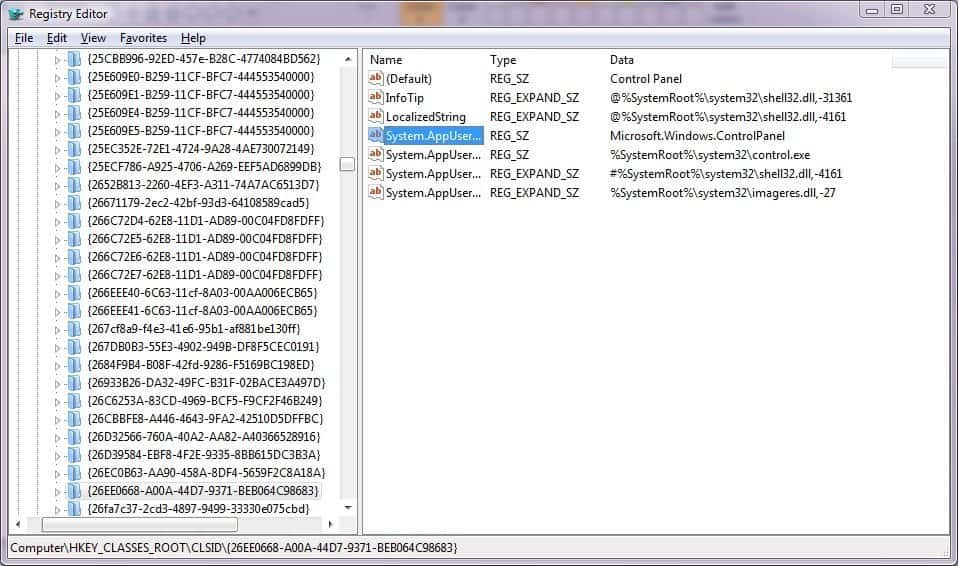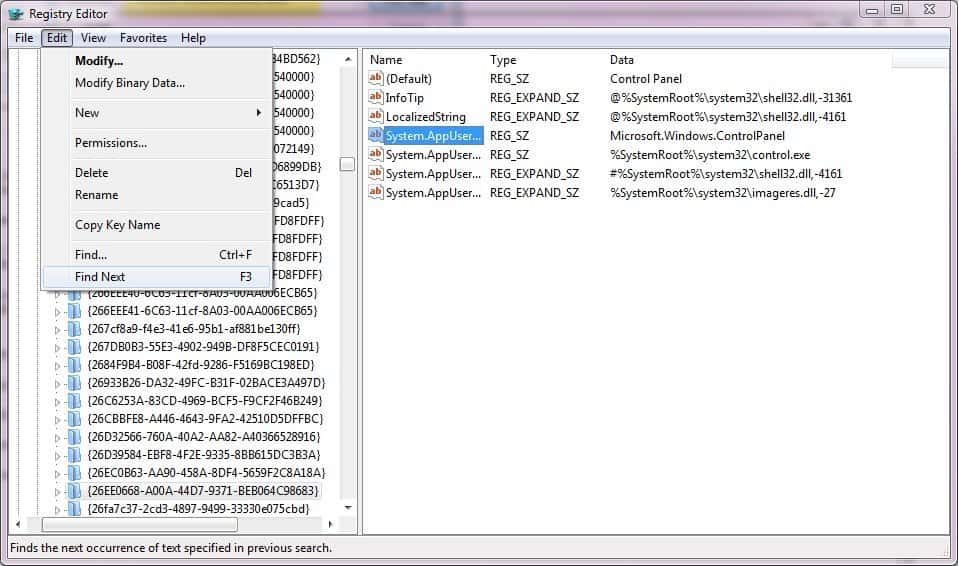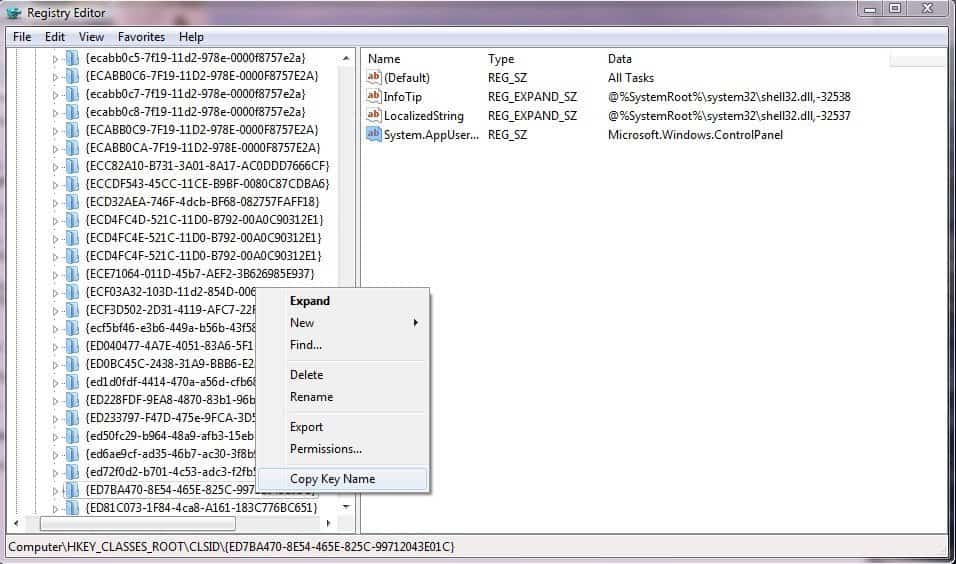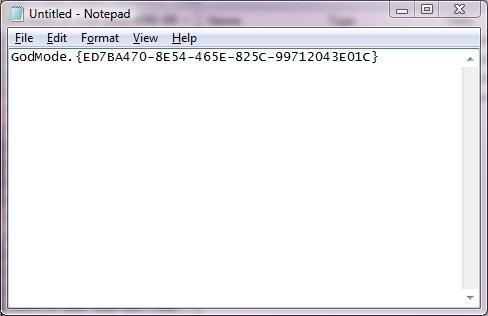GodMode gives you access to all Windows control settings in a single folder. It’s a pretty old trick in the book that most of the Windows 7, 8 and 10 users know. Activating the GodMode mode allows for accessing all the control settings at a time. We are posting in the remembrance of Windows 7, well it’s the best OS from Microsoft besides Windows XP!
What is GodMode?
GodMode is a simple folder that contains shortcuts to every setting of Action Center, Backup and Restore, Autorun, Desktop Gadgets, Devices, and Printers, etc. You can activate the GodMode easily in Windows 7, 8 and Windows 10. All these operating systems follow the same procedure. You can also activate in former operating systems by following the other method that is provided here.
How to Activate GodMode In Windows 7, 8 & 10
- Create a New Folder anywhere (Create on your desktop to access it anytime)
- Rename the folder with this string
GodMode.{ED7BA470-8E54-465E-825C-99712043E01C}Interestingly, you can even change the GodMode with any text you prefer. For Example, you can Change it with iGadgetsworld.{ED7BA470-8E54-465E-825C-99712043E01C}
How to Activate GodMode In OS other than Windows 7, 8 and 10?
- Open Registry Editor (type Regedit in the search bar on Start Menu)
- Go to Edit > Find and type this string into Find What search bar: Microsoft.Windows.ControlPanel
- Click Find Next
- It will search for a few seconds and display something like this
- Click on Edit and click Find Next until Microsoft.Windows.ControlPanel comes last on the left-pan
- Copy the key name
- Paste the copied contents in a text editor. Remove everything before the first curly brace. Write some text followed by a dot before the curly braces.
- Now Copy the whole string. Create a Folder and use this copied string as a name.
Now enjoy all the settings in a single location. Isn’t it handy? If you want to undo the GodMode, just delete the newly created folder. just make sure you don’t keep any other files in the GodMode folder.