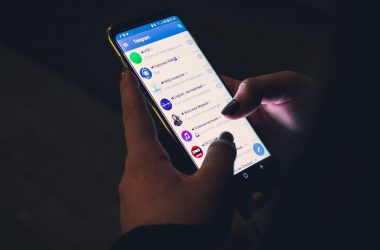We all know about the Cyanogenmod, which is undoubtedly, one of the best custom ROMs for smartphones, and after a lot of people requested me to post about the process of installing it on their Moto Gs, I have finally decided to write about it, in this guide I will walk you through the process of taking the Moto G from stock to having a custom recovery image and the ability to flash the latest version of CyanogenMod.
We all know about the Cyanogenmod, which is undoubtedly, one of the best custom ROMs for smartphones, and after a lot of people requested me to post about the process of installing it on their Moto Gs, I have finally decided to write about it, in this guide I will walk you through the process of taking the Moto G from stock to having a custom recovery image and the ability to flash the latest version of CyanogenMod.
DISCLAIMER: Modifying or replacing your device’s software may void your device’s warranty, lead to data loss, financial loss, privacy loss, security breaches, or other damage, and therefore must be done entirely at your own risk. No one affiliated with the CyanogenMod project or the iGadgetsworld.com team is responsible for your actions or not liable to pay for any kind loss or damage during the modification of your phone.
NOTE: This is a unified build that supports retail (XT1031, XT1032, XT1033 and XT1034) and Google Play Edition (XT1032).
Unlocking the device
- Configure your computer for fastboot.
- Enable USB debugging on the device.
- Connect the device to the computer through USB.
- From a terminal on a computer, type the following to boot the device into fastboot mode:
$ adb reboot bootloader
- Once the device is in fastboot mode, verify your PC sees the device by typing fastboot devices
- If you don’t see your device serial number, and instead see “”, fastboot is not configured properly on your machine. See fastboot documentation for more info.
- If you see “no permissions fastboot”, try running fastboot as root.
- From the same terminal, type the following command to obtain your bootloader unlock code:
$ fastboot oem get_unlock_data
- Visit the Motorola Bootloader Unlock website and follow the instructions there to obtain your unlock key.
- If the device doesn’t automatically reboot, reboot it from the menu. It should now be unlocked.
- Since the device resets completely, you will need to re-enable USB debugging on the device to continue.
Installing recovery using fastboot
You can use fastboot to install your recovery image to the device.
Installing ClockworkMod Recovery on the Moto G
- Download ClockworkMod Recovery. You can directly download the recovery image using the link below, or visitclockworkmod.com/rommanager to check for the latest version (if your device can be found there). Be careful to select the right image!
- ClockworkMod Recovery: CWM-swipe-6.0.4.7-falcon.img
md5:
- Connect the Moto G to the computer via USB.
- Make sure the fastboot binary is in your PATH or that you place the downloaded image in the same directory as fastboot.
- Open a terminal on your PC and reboot the device into fastboot mode by typing adb reboot bootloader or by using the hardware key combination.
- Once the device is in fastboot mode, verify your PC sees the device by typing fastboot devices
- If you don’t see your device serial number, and instead see “”, fastboot is not configured properly on your machine. See fastboot documentation for more info.
- If you see “no permissions fastboot”, try running fastboot as root.
- Flash ClockworkMod Recovery onto your device by entering the following command: fastboot flash recoveryyour_recovery_image.img where the latter part is the name of the file you downloaded.
- Once the flash completes successfully, reboot the device into recovery to verify the installation. Boot to recovery instructions: Hold Volume Down & Power simultaneously. On the next screen use Volume Down to scroll to recovery and then use Volume Up to select.
Installing CyanogenMod from recovery
NOTE: Some devices do not have removable SD cards. Regardless, there should still be a partition on the device named “/sdcard” that can be used for flashing purposes, even though the contents of /sdcard may actually be in internal storage.
- Download the prebuilt release of CyanogenMod you wish to install. (Or if you’ve built CM yourself, look in the $OUT directory for the .zip.)
Optional: Download any supplemental 3rd-party applications packages for the device you wish to use.
- Place the CyanogenMod rom .zip file on the root of the SD card using adb:
- Transfer your file(s): adb push YOURROMZIP.zip /sdcard/
- If you boot directly to recovery and have an internal sdcard, you may need to run adb shell mount /sdcard or mount data through the recovery menu before transferring.
- If you see “error: device not found” there is likely a driver issue on the PC.
- If you see “error: insufficient permissions for device”, try “adb kill-server” and then run “adb devices” to see if the device is attached.
- On some devices, the zip file can be copied to the device using standard USB Mass Storage or MTP support. Boot the device normally and transfer the file to it.
Optional: Place any supplemental packages (e.g. Google Apps[1] or kernel) .zip file(s) on the root of the SD card.
- Boot to recovery mode on the device by holding Hold Volume Down & Power simultaneously. On the next screen use Volume Down to scroll to recovery and then use Volume Up to select..
- Once the device boots into the ClockworkMod Recovery, use the physical volume buttons to move up and down. On most devices, the power button is used to confirm your selection, although for some devices the power button is used as a “back” button to go up one level, in which case the home button is used to confirm the selection.
Optional/Recommended: Select backup and restore to create a backup of the current installation on the device. If this option is missing, it’s likely because the stock ROM has overwritten your custom recovery on boot.
- Select the option to wipe data/factory reset.
- Select install zip from sdcard.
- Select choose zip from sdcard.
- Select the CyanogenMod file you placed on the sdcard. You will then need to then confirm that you do wish to flash this file.
Optional: Install any additional packages you wish using the same method.
- Once the installation has finished, return back to the main menu, and select the reboot system now option. The device should now boot into CyanogenMod.